duke
Duke - User Guide
By: WANG JINGTAN Since: Jan 2020
1. Introduction
Duke is for those who wants to record daily life tasks on desktop. It is a Personal Assistant Chatbot that helps a person to keep track of various things. As a Command Line Interface (CLI) application, it is suitable for those who type fast.
2. Quick Start
- Ensure you have JAVA ‘11’ or above installed in your Computer.
- Download the latest duke.jar here.
- Copy the file to an empty folder where you want to use as the home folder for your Duke.
- Open a command window in that folder.
- Run the command
java -jar duke.jar. The CLI should appear in a few seconds.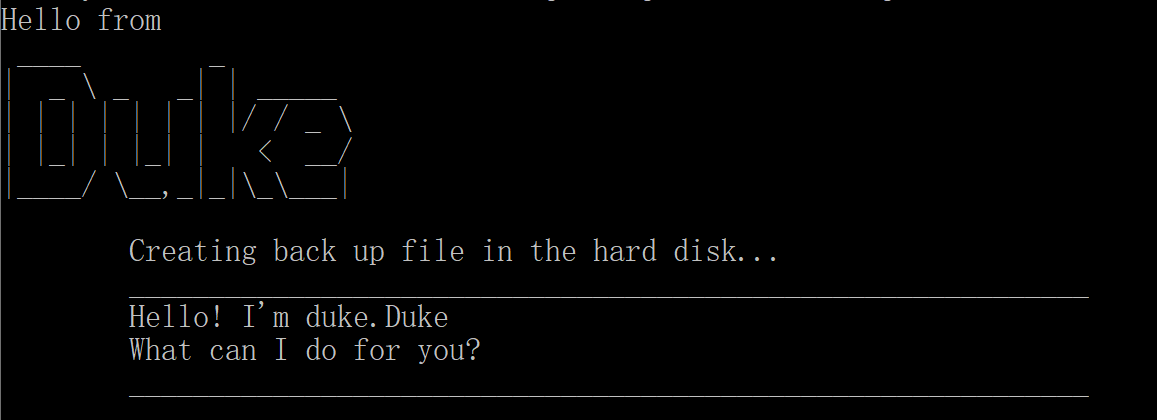
- Some example commands you can try:
help: shows all the command you can trytodo clean the house: addclean the houseto dukebye: exit the app
- Refer to Section 3. Features for details of each command. Description of feature.
3. Features
3.1 Viewing help : help
Format: help
3.2 Adding tasks:
All the tasks are not done when they are first created.
3.2.1 Adding to do: todo
Adds a task that needs to be done<p>
Format: todo TASK<p>
Examples:
todo Clean the housetodo laundry3.2.3 Adding deadline:
deadlineAdds a task that has deadline<p> Format:
deadline TASK /by TIME<p> TheTIMEis suggested to follow format:yyyy-mm-dd<p> Examples:deadline assignment /by 2020-03-01deadline coding exercise /by tomorrow midnight3.2.3 Adding event :
eventAdds a task that happens on a specific day<p> Format:
event TASK /at TIME<p> TheTIMEis suggested to follow format:yyyy-mm-dd<p> Examples:event read book /at 2020-03-06event group meeting /at 6pm
3.3 Checking date: check
Checks deadline/event occurs on that day<p>
Format: check yyyy-mm-dd<p>
Example: check 2020-03-01
3.4 Finding a task: find
Finds a task by its keyword in the task description<p>
Format: find KEYWORD<p>
Example: find book
3.5 Having done a task: done
Marks a task as done.<p>
Format: done INDEX<p>
INDEX is a number starts from 1
3.6 Deleting a task: delete
Deletes a task.<p>
Format: delete INDEX<p>
INDEX is a number starts from 1
3.7 Listing all tasks: list
Lists all the tasks.<p>
Format: list
3.8 Exiting duke: bye
Exits the app.<p>
Format: bye
3.9 Saving the tasks
Tasks in duke are saved in the hard disk automatically. You can find all the existing tasks in the data folder in the Duke folder.
4. FAQ
Q: How do I transfer my data to another Computer?<P> A: Install the app in the other computer and copy the data folder in previous Duke folder to the new Duke Folder.
Q: What if I accidentally input something wrong?<P> A: Duke can handle such error. No worry.
5. Command Summary
- Help
help - Add <p>
todo TASK<P>deadline TASK /by yyyy-mm-dd<p>event TASK /at yyyy-mm-dd - Check
check yyyy-mm-dd - Find
find KEYWORD - Done
done INDEX - Delete
delete INDEX - List
list - Exit
bye